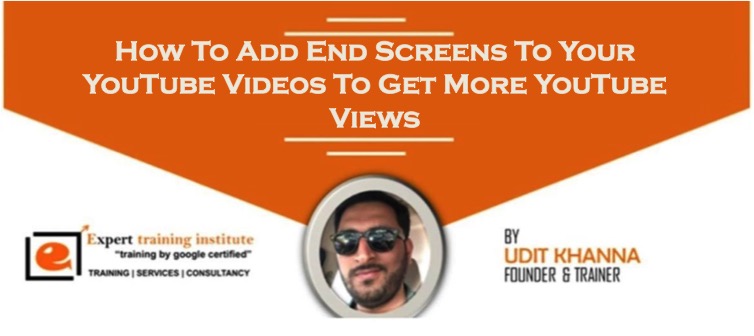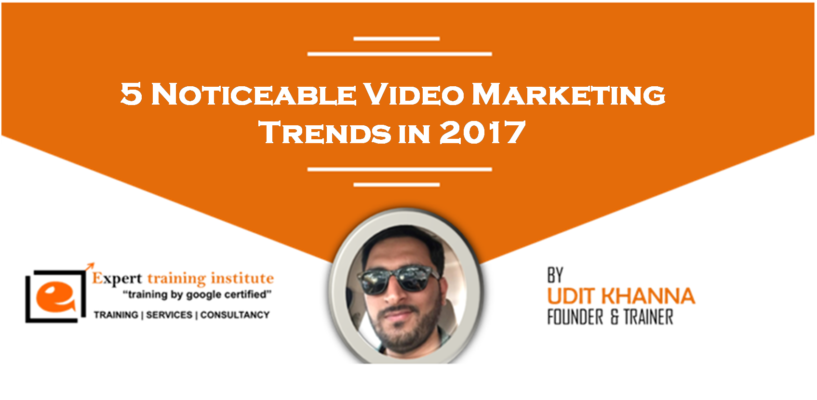How To Add Cards in Your YouTube Videos – 5 Easy Steps
How To Add Cards in Your YouTube Videos – Interested in improving your YouTube marketing?
Looking for ways to drive more views or engagement?
Adding a YouTube card to your videos creates a clickable call to action (CTA) that prompts viewers to respond.
In this article, you’ll discover how to create and use YouTube cards in your business videos.
YouTube Cards are small and unobtrusive, unless a viewer chooses to click on them, which is why they are the better option when you are trying to get views on other videos. Irritating a few people with a big annotation might be worth it if you also draw other people’s attention to your cause or website, but it is not a good way to endear yourself to people you are trying to get views and subscriptions from. When a card is clicked a thumbnail will appear with a link to your additional content. YouTube Cards are often better than annotations for adding links to your videos because they look much tidier. Also, unlike annotations, cards will be visible to people watching your videos on their mobile devices.
You can add five different types of YouTube cards to your videos:
- Video or playlist: Promote your video content.
- Channel: Promote another channel.
- Donation: Feature a nonprofit or cause of your choice and encourage donations.
- Poll: Encourage viewers to engage in a multiple-choice poll.
- Link: Link to an approved website off of YouTube.
How To Add Cards in Your YouTube Videos – 5 Easy Steps
1. Sign in to YouTube.
2. In the top right, click your account icon  Creator Studio.
Creator Studio.
3. In the left menu, select Video Manager
4. In the left menu, select Video Manager  Videos.
Videos.
5. For the video, you want to add the end screen to, click Edit.
6. In the top tab bar, click Cards
7. Click Add Element. You can add up to four elements, and one of them must be a video or playlist.
8. Finally, Card is Ready